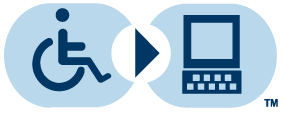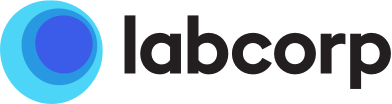Step 3: Search for a DEX Z-Code™
Log in to your DEX™ Diagnostics Exchange Registry account. Once labcorp “approves” your sharing request (see below for information on how to check if your sharing request has been approved), you can browse the Catalog for registered tests by selecting the box labeled “LAB TESTS” and entering the Labcorp test code or test name in the Search bar.
Alternatively, you can also search by Labcorp facility by selecting the box labeled “LABS & MANUFACTURERS” and entering Labcorp in the search bar. Select the “+” sign to expand the list of Labcorp facilities and select the applicable facility to see a full list of tests offered.
Click on the “TEST TITLE” to see information about the test, including the DEX Z-Code™ to be added to your billing claim.
Sharing Request Approval
You can check the status of your sharing requests once logged in to your DEX™ Diagnostics Exchange Registry account. First, click on your name in the top right navigation bar and select the “My Organization” drop-down tab. Next, click on the Sharing tab to view the Status of incoming or outgoing requests. Select outgoing requests and view the status of the request.